I – Introduction: What İs Signage Station?
II – How to install Signage Station?
III – Signage Station user interface: How to create & Manage new account in Signage Station?
IV – How to display & share content?
V – Problems & How To Solve
.
I – Introduction: What İs Signage Station?
What is digital signage?
When people say “digital signage”, they’re talking about digital displays used to inform and persuade, and it’s popping up in public spaces all over the world. Retailers and transit systems using digital signage are increasingly common, and every day more and more campuses, government institutions and corporations are finding their own ways to benefit from this increasingly affordable technology.
Our digital signage software can be used for a wide range of applications…lobby reception, student lounges, cafeterias, break rooms, call centers, elevator banks, manufacturing floors, meeting rooms…virtually any public space or network. And Visix takes digital signage beyond large displays, believing that anything with a screen can be a digital sign – desktops, RSS readers, smartphones and more.
Companies use digital signage to welcome visitors, show meeting schedules, or tell employees what’s for lunch. Maybe students are reminded that registration ends tomorrow or directed to interactive wayfinding on touchscreens to find their way around campus. As the day comes to a close, screens in your facility might show local weather and traffic so that people can plan their commutes. What you show is really only limited by what you can imagine and create.
What are the benefits of digital signage?
To communicate with people, you have to get their attention. Watching TV and using computers has trained us to look at screens for information, so digital signage is a natural choice for reaching large audiences. It’s also better than email, printed posters, and bulletin boards because:
- You can deliver breaking news in real-time
- Screens are bright and show motion
- You can have multiple things on a screen at once
- You can change what’s on the screen throughout the day
- It’s cheaper than print for big audiences
- It’s better than print for green reasons
Each reason for communicating will have its own benefits:
- To compel – student organizations and activities, benefits enrollment, charity drives
- To inform – new policies at work, classes and training dates, wayfinding and directories, weather and news
- To motivate – recognition and reward programs, stock prices and profit-sharing schemes, internal contests
- To include – welcome messages, new hire and birthday announcements, community and social activities
- To recognize – organization and individual achievements, safety benchmarks, sports teams stats
- To warn – severe weather, fire and other emergencies, security threats
Why do I need digital signage?
Digital signage not only informs and engages more people through creative presentation, but also reaches them instantly and reliably – and messages can be updated or retired in real-time. It is a modern approach to communications that draws in viewers with bright, animated graphics and interactivity.
These tools also improve your emergency preparedness by giving you a powerful and flexible tool to deliver security and weather alerts speedily. No matter how detailed or from what source, messages can be distributed in seconds.
http://www.visix.com/digital-signage-questions.html
Qnap Signage Station Presentation;
http://download.qnap.com/station/signage/Signage-Station_slides_EN_v1.pdf
Creatively present your animated content
The QNAP Turbo NAS (network-attached storage) offers the new app “Signage Station” for users to edit their own multimedia content with the digital signage editing software (iArtist Lite) and display the content through a web browser. iArtist Lite is provided by iNDS technology Inc, a company that specializes in providing compact and complete digital signage total solutions that integrates robust hardware and professional digital signage software without any subscription fees.
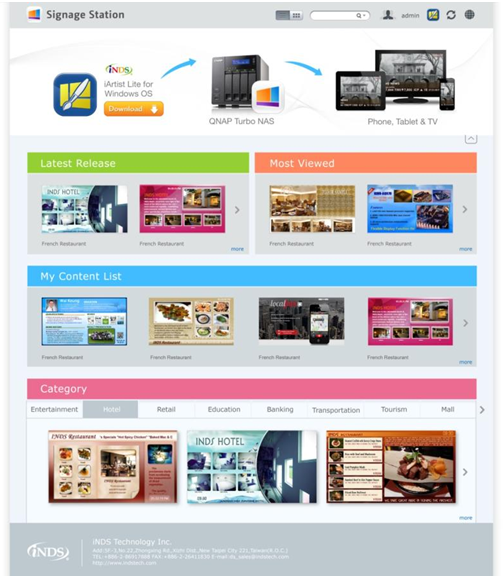
.
II – How to install Signage Station?
How to install Signage Station?
To install the Signage Station on your QNAP Turbo NAS, please log in to your user account. In [Main Menu] > [App Center] > [All Apps], Scroll down the page until you see Signage Station, press [+add to QTS].
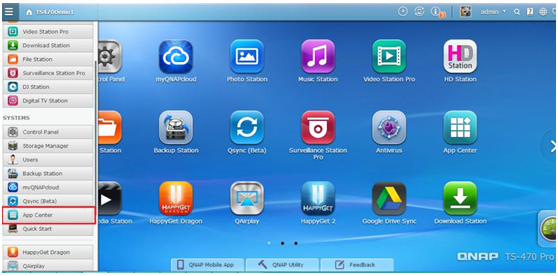
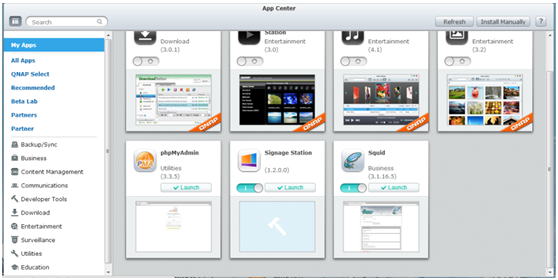
Click Signage Station, you will see the Signage Station’s landing page. This means that Signage Station is installed on your QNAP turbo NAS.
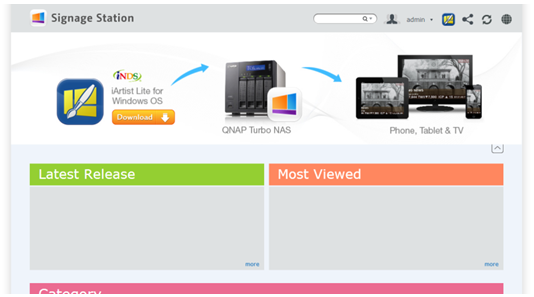
.
III – Signage Station user interface: How to create & Manage new account in Signage Station?
Signage Station user interface
Signage Station provides the strong design software iArtist Lite, you can click the iArtist Lite button  to download the iArtist Lite software.
to download the iArtist Lite software.
Signage Station has 4 main areas:
- [Latest Release]: The list of contents which users have uploaded most recently.
- [Most Viewed]: A list of content most viewed by the user.
- [My Content List]: Every user’s content that they uploaded by themselves.
- [Category]: The category lists are based on different industries. These categories help users search the contents they need.
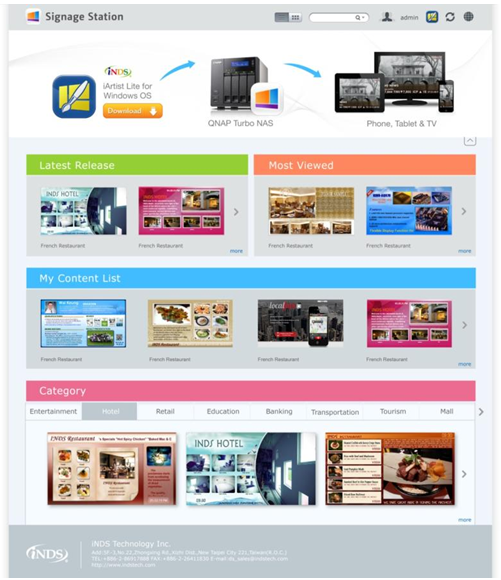
How to create a new account in the Signage Station
To create an account for new users in Signage Station, press [Account management].
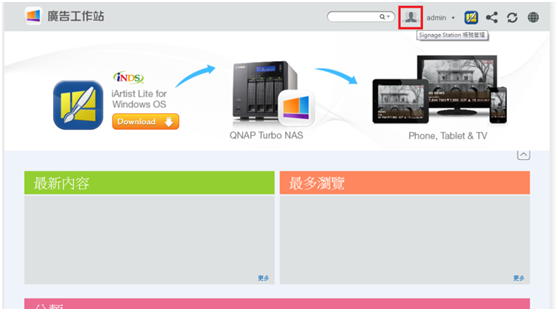
In [Account management], press [+]. Insert the new account name and password, then the account owner can use Signage Station.
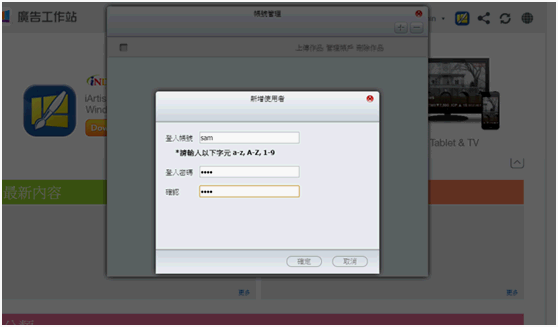
How to manage user account?
To set the users’ authority in Signage Station, please click [account management] button  .
.
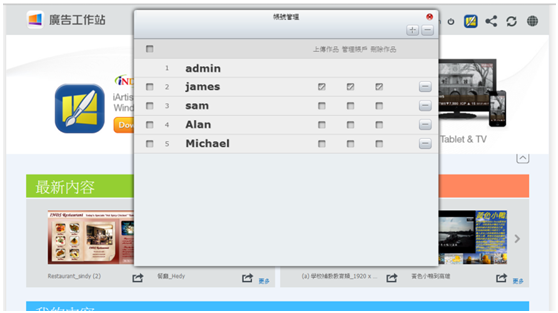
In [Account management], you can see there are three items [Upload content] [manage account] and [Delete content], you can check the check box to give users management authority.
- Upload content:
Users are allowed to upload content. - Manage viewer:
Users can see the content in [manage view] button .
. - Delete content:
Users can see the button and delete content.
and delete content.
.
IV – How to display & share content?
How to play content?
Playing content in the signage station is very easy, you just need to click the content and then it will display in your browser.
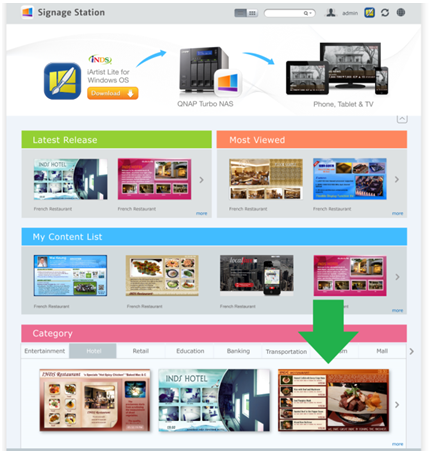
You can also click [Full screen] to play content in full screen. The Signage Station is suited for any tablet, smart phone and smart TV.
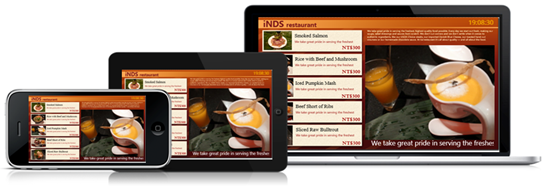
How to share content?
Signage Station’s users can share their content via email or social network. There are two ways to share content:
1. Share:
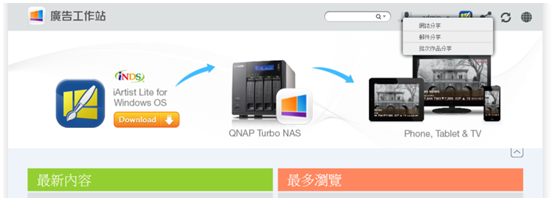
Click [Share] button  , there are three types to share:
, there are three types to share:
- Share by social network: Signage Station provides various social network connections, allowing users to share content links and leave messages directly.
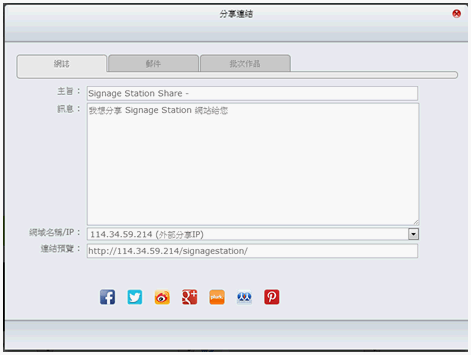
- Share by email: Users can share content links by email.
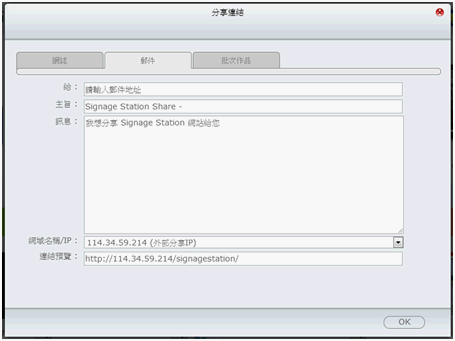
- Multiple contents: User can share multiple contents at the same time. Just select the content and leave the message, then users can share the content by email.
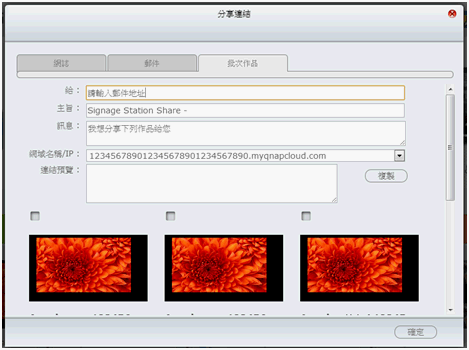
2. Share single content:
To share single content in each list, users can click [Share link] button  to share the content by email or social network.
to share the content by email or social network.
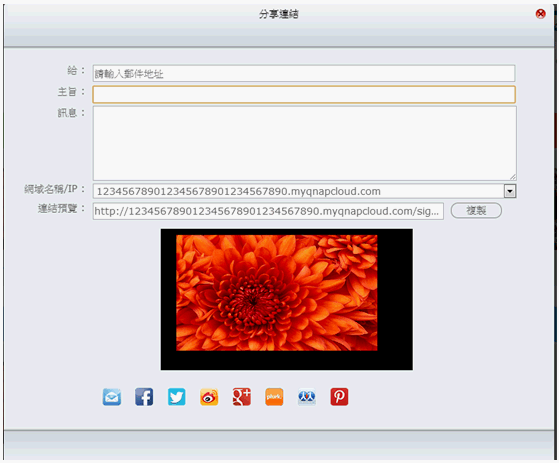
.
V – Problems & How To Solve
iArtist Doesnt Work And Shut Down Suddenly / Gives Error On My PC
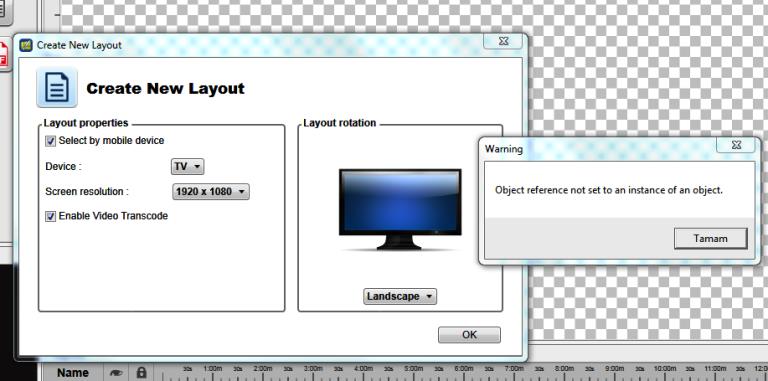
Use another computer. Not sure why this is happening but some computers doesnt run this application.
iArtist Gives “Wrong FTP User” Error? What Should I Do;
One of our costumer got this error. Older version of iArtist Lite Softeware may cause this problem. If it doesnt work, press reset button around 15 seconds to reset your system configration and this should work.
Signage Station: Ideal Tool For Creative PresentationSignage Station: Dijital Reklam İle Markanızı Tanıtın,

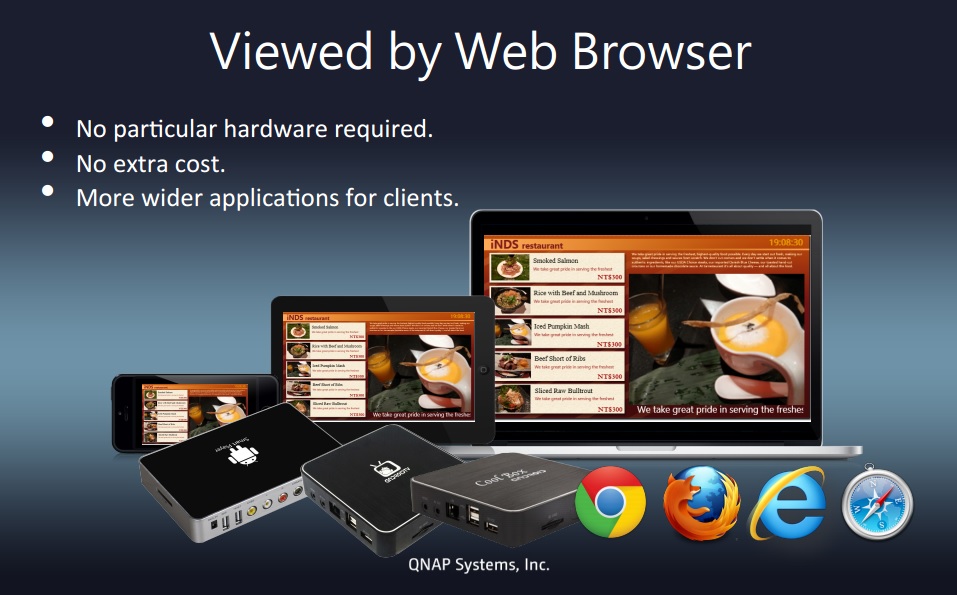

Have QNAP running QTS 4.2. Installed latest Signage Station according this page instruction. Downloaded templates but when click play, Chrome opens new page in new tab with url (http://mynasip/signagestation/1BT4h2) with 404 error (page not found). Checked QNAP using web file station, in QWeb there is signagestation folder, and in root directory there is another signatestation folder where template was downloaded and saved into /signagestation/qsourcezip and repos folders.