I – FAQ About Netbak Replicator:
II – Netbak replicator: Before Starting
III – Auto-Backup (Realtime Data Backup)
IV – Schedule Backup
V – Instant Backup
VI – Instant Restore
VII – Can I Configure The File Types To Be Skipped During Backup?
.
I – FAQ About Netbak Replicator:
About Netbak Replicator:
Netbak Replicator is A Client base Free software comes with Qnap. You can backup you clients datas easly with a few steps -including their outlook and working programs-. Also you can schecule backup time, and you can isntall it all of your clients computers free.
Netbak Replicator Download Link;
http://www.qnap.com/useng/index.php?lang=en-us&sn=888&c=1655&sc=6711
Advantages:
+You can backup datas instantly, or daily, or every week or every hour. Also, you dont have to select Qnap as target, you can backup datas from C drive to D drive.
+It has Incremantal backup option, so only backup changed files.
+You can backup working world / excel files, or your outlook
Disadvantages :
+It doesnt work as Service base, and client copmuters must be online to backup. Ofcourse Software has an option “shut down computer after backup completes”.
+It doesnt work like Acronis or Norton, so It doesnt have Image base backup feature.
Must I have a Qnap to use Netbak Replicator to backup my Files?
Nope, you can backup your datas from your computer to Another Local Drive (from C to D drive) or Another Brand NAS / Network device,
Can I backup my files over WAN?
Yes, you can backup your files if you give real IP to your NAS device.
Can I backup my Outlook?
The NetBak Replicator software supports data backup of computer drives, mail data (Outlook*, Outlook Express, Windows Mail), Documents, Desktop, Favorites, and Fonts. Select the folders and files to be backed up. Then click Next.
*The NetBak Replicator software can back up all active personal folder files (PST files) only from Microsoft Outlook located in your computer drives or any network drives.
My Clients Has 40 Gb data on each computers. Must I copy them everyday?
Nope, Qnap use Incremental backup. After the first time data backup, NetBak Replicator only copies the changed files since the last backup.
Can clients log-out while backup?
Nope. Computer and user must be online for backup. Netbak Replicator is not a service base backup feature. But, you can set netbak Replicator “Shut Down computer when Backup finish”
Can ı backup My files realtime?
Yes, please check Netbak replicator “Auto backup” Feature;
I want Netbak Replicator to create folders and backup my files for every Monday, every week and every mounth to different folders on Qnap, is it possable?
You can do this with “Cobian Backup” which is totalty free and works perfect with Qnap. It create folders automaticly for everyday. Check this screenshot;
If you want to do this with Netbak Replicator, answer is no. But Qnap doestn support this directly. To do this, first Create these 3 folders on Qnap;
Monday Backup
Weekly Backup
Mounthly Backup
Now use Netbak replicator “Advance Backup” feature, and create 3 different schecule for each folder.
.
II – Netbak replicator: Before Starting
First, Download & Install Netbak Replicator;
The NetBak Replicator software supports “Simple Mode” and “Advanced Mode” for data backup and restore. For simple configuration, you can select “Instant Backup” and “Instant Restore”. To use advanced options such as auto-backup, schedule backup and filter settings, select “Advanced Mode” or “Options”.
| Instant Backup | Back up data to the destination instantly.
|
| Instant Restore | Restore data to the destination instantly.
|
| Advanced Mode | Advanced function of NetBak Replicator, such as auto-backup, schedule backup and NetBak Replicator management.
|
| Options | Option panel contains Activity History, Filter Settings, Advanced Options, One Touch Action Settings*, Secure Disk Management*, and Drive Initialization*.
Advanced Options opens up the control panel for Startup Settings, Backup Settings for Opened Files, and E-Mail Notifications. |
.
III – Auto-Backup (Realtime Data Backup)
The NetBak Replicator software supports automatic backup of the computer drives, My Documents, Desktop, and Favorites to QNAP QBack devices, local or external disk drives, or network shares. When source files are added, modified or deleted, the changes will be synchronized with the destination automatically.
Note: Incremental backup is used for this feature. After the first time data backup, NetBak Replicator only copies the changed files since the last backup.
Simply select files you want to backup at left side, and select where you want to backup tour datas from right side. After pressing “Start Auto backup”, process will start to backup datas instantly.
Options:
| Function | Description
|
| Source | Select the files and folders for automatic backup.
|
| Destination | Select the destination drive to back up the data to. The destination can be a QNAP QBack device, a local or an external disk drive, or a network share.
|
| Clear Logs | Mouse over the log to view the details. To clear the logs, click “Clear Logs”.
|
| Options | Click “Options” and select to view all event logs or view warning and error logs only. |
| Save As | To save the backup information, click “Save As” to save the logs as *.log file.
|
| Start Auto-Backup/Stop | To execute automatic backup, click “Start Auto-Backup”. If the files have never been backed up before, the backup will start automatically. The backup logs and the status will be displayed.
Click “Stop” to disable the auto-backup. |
| Simple Mode | Return to Simple Mode.
|
| Load Logs | To view the previously saved logs, click “Load Log” and select the log file.
|
| Close | Close NetBak Replicator. |
.
IV – Schedule Backup
The NetBak Replicator software supports schedule backup to back up specified files and folders from your computer to QNAP QBack devices, local or external disk drives, or network shares daily, weekly or monthly.
| Function | Description
|
| Source | Select the folders and files for schedule backup.
|
| Destination | Select the destination drive to back up the data to. The destination can be a QNAP QBack device, a local or an external disk drive, or a network share.
|
| Start time and Frequency Setting | Specify the start date and time of the backup schedule. Click “Frequency Settings” to set the schedule settings.
Select “Repeat on selected day” and specify the backup schedule. If the option is disabled, the backup schedule will execute once only.
|
| Backup Schedule | The backup schedules are shown on this list. You can create maximum 16 backup schedules.
|
| Add | After choosing source, destination and set duration, click “ADD” and the action to the job list
|
| Remove | Choose the job from the job list and click “Remove” to delete the selected job. |
| Save | To change a backup schedule, select a schedule on the list and click Frequency Settings. After changing the settings, click “Save”. Click “OK” to confirm the changes or “No” to cancel.
|
| Logs | View the backup logs.
|
| Start Schedule/Stop | Choose a backup schedule and click “Start Schedule” to enable the schedule.
To stop a backup schedule, click “Stop”.
|
| Simple Mode | Return to Simple Mode
|
| Load Logs | To view previously saved logs, click “Load Logs” and select the log file.
|
| Close | Close NetBak Replicator. |
V – Instant Backup
To use instant backup, click (Instant Backup).
.
VI – Instant Restore
1. To restore data by the NetBak Replicator software, click (Instant Restore).
2. Select the data source, the user and computer, and specify the files or folders to restore. Then click “Next”. If the data source is a network share or an external drive, make sure it is available.
3. Select the restore location and the action to take when a restore file is different from the original file. Click “Start” to begin restore.
4. When restore completes, a summary will be shown. Click “OK” to continue.
5. Click “Details” to view the restore information, or click “Finish” to exit.
.
VII – Can I Configure The File Types To Be Skipped During Backup?
Yes, you can configure the file types to be skipped during backup or restore from options -> Filter Setting;
If you need help, please contact with Qnapsupport
Netbak ReplicatorNetbak Replicator,
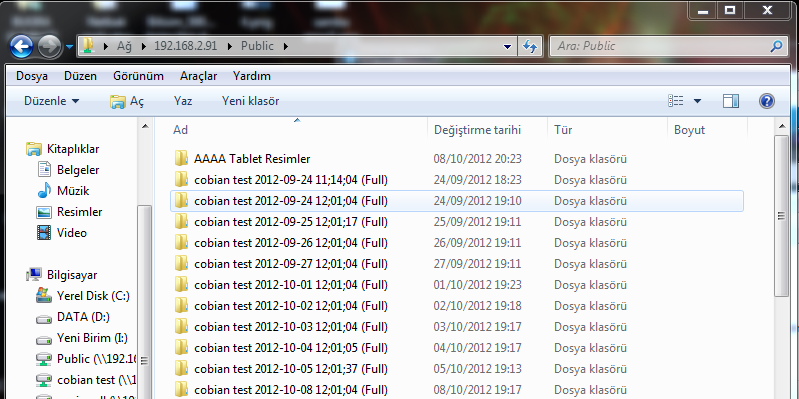
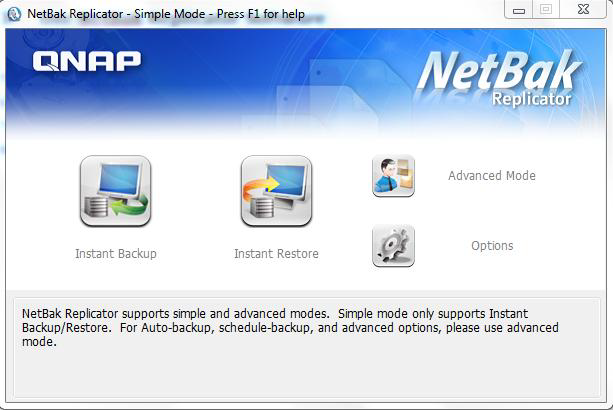
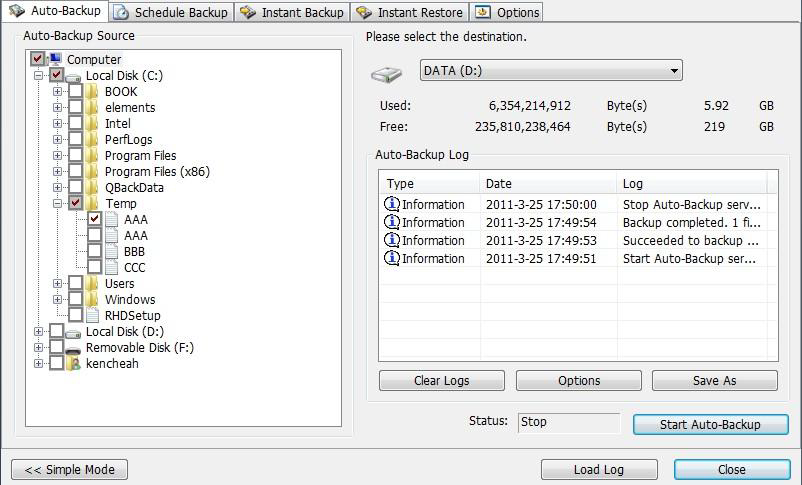
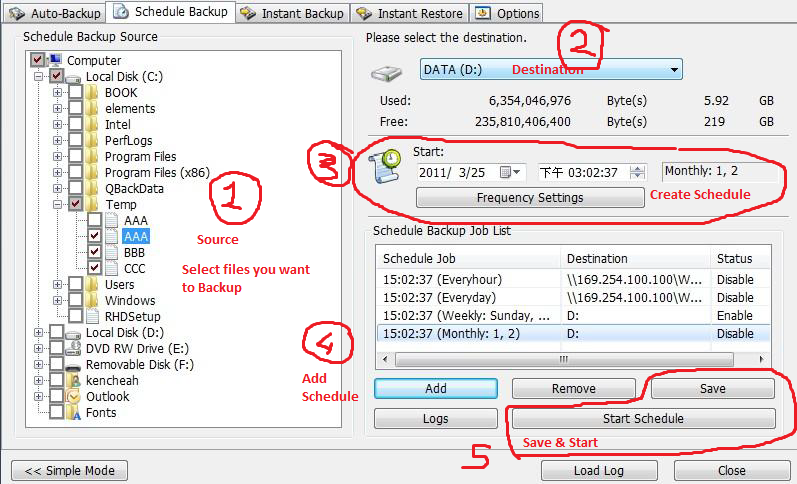
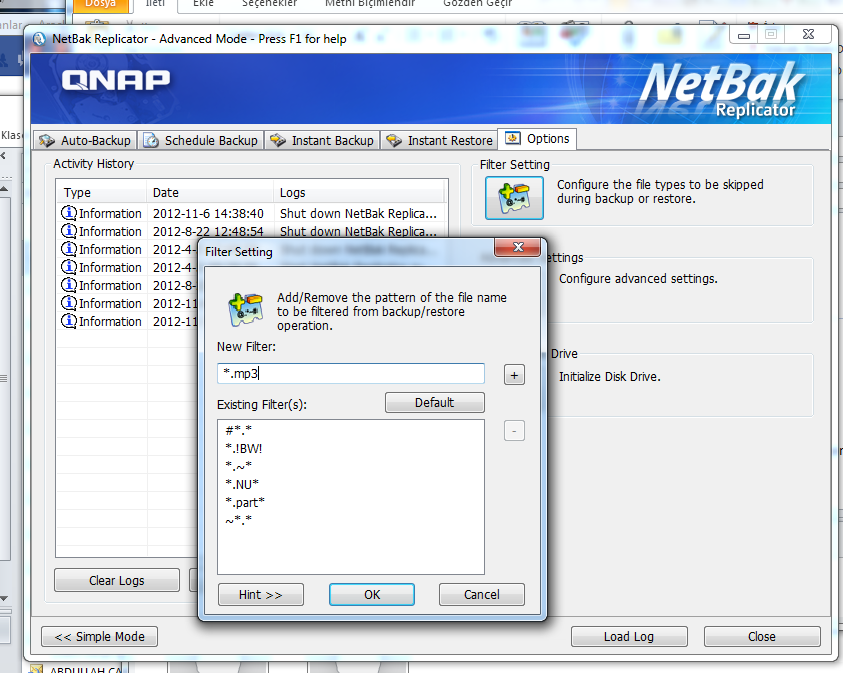

NetBak is unable to backup some of our files under deep subfolders with long file name due to the 255 character limits. This is make worse because NetBak itself create many unnecessary subfolders:
\\QNAP\backup\NetBakData\username@computername\Disk C\
Possible to make NetBak not to create additional subfolders so that it will backup directly to the pointed folder?
\\QNAP\backup\
Thanks,
Boon Hong.
I guess they’ll fix this problem after this post
http://forum.qnap.com/viewtopic.php?f=15&t=96428#p426470
‘Kaynak dosyalarınız değiştirildiğinde, veri eklendiğinde veya silindiğinde, değişiklikler otomatik olarak hedef ile senkronize olacak.’ denilmiş.
qnap klasöründe dosyaların silinmesi engellenebilirmi. yanlışlıkla silinen bir dosyanın qnaptan geri alınması nasıl sağlanabilinir.
Merhaba;
Aslında yedekleme menenüsünde yeralan “Do not delete files at the backup destination” kısmını işaretlerseniz ana PC üzerinden silinen veri Qnap ta silinmeyecektir ve dilediğiniz zaman veriyi geri çağırabilirsiniz.
Fakat bir word dosyası açtınız ve içeriğini değiştirdiniz diyelimki, bu incremental olarak yazıldığı için -yani veriyi silinmeyerek üzerine yazacağı için- teknik olarak bu silinmiş bir dosya olmuyor ve bunu geri alamayabilrisiniz eğer backup işlemi çalıştıysa. Butür hataların önüne geçmek için 2 alternatif var;
1 – Birden fazla yedekleme işi oluşturun. Örneğin “Backup Günlük” klasörüne her gün yedek, “Backup Haftalık” Klasörüne her hafta yedekleme ve “Backup Aylık” klasörüne her ay yedekleme işi oluşturursanız bu yedeklere “Restore” diyerek kolaylıkla geri dönebilirsiniz.
2 – İmaj bazlı yedek alan bir yazılım kullanırsanız (Acronis, Symantec gibi) butür geri dönüşler sağlayabilirsiniz.
Ayrıca Qnap’ın şu özellikleriden faydalanabilirsiniz;
1 – Qnap’ın üzerinde bir geri dönüşüm kutusu mevcut, bunu açarsanız silinen dosyaları geri getirebilirsiniz.
2 – Eğer veri yedeklemesini Qsync ile yaparsanız üzerinde oynama yaptığınız veya sildiğiniz verilerde 64 adım geriye gidebiliyorsunuz, (dropbox ile aynı mantıkta senkronizasyon)
3 – Qnap’taki bir klasörün yedeğini aynı cihaz üzerinde farklı bir klasöre yedekleyeme işi oluşturabilirsiniz (Silinen veriyi karşıda da sil ayarını işaretlemezseniz veri kaybı yaşamazsınız)
A very annoying thing about netbak replicator is:
It is not possible to adequatly change the destination path.
P.E. my “D:\Data” will be stored on the backupmedia as
“\\CTSNAS2\Data\NetBakData\Henk@PC-STUDY\Disk D\Data”
With the modern naming of files, subfolders etc it is very annoying to see the error “Path to long” very often.
It would be welcome if it was possible to skip the stupid “NetBakData\Henk@PC-STUDY\” it is completely useless.
One year, no change!
FWIW you may as well simply copy the files to the destination because no compression is used. The only value is the incremental and this software is not specifically for QNAP, any will do, after all backup software always requires a source and a destination… end of.
I have netbak running with a QNAP TS531 here at my work. Several times a week outlook opens with an error that it can not access the OST file. Kill the netbak process and then it can. Some times a rebook helps with this. I wish they would fix this seeing as they say it will back up email in the FAQ above.
I know this is an old thread, still want to take a chance.
I use NetBak Replicator (V4.5.1.1007) to backup my computer to QNAP. It works for my needs.
I have one problem though. Whenever I eject any removable media (USB, CD, DVD), NetBack pops up an error message saying “Parameter Not Correct.” It happens every single time. Support was clue-less even after I sent them snapshots.
Have you been in that situation?
Yedeklemek istediğim veriyi .rar yada .zip olarak yedekleyebiliyor muyum?
Merhaba. Veeam Backup’da olduğu gibi incremental backup hangi mantıkla çalışıyor onu söyler misiniz? Yani gün gün aldığım yedeklere geri dönüş noktalarına ulaşabileceğim bir liste yok mu? Shedule backup modunda dosya silmiyor ama hangi dosyanın hangi versiyonu olduğunu belirten bir tarih de yok. Volume geri almak istediğim zaman hangi tarihe döneceği de belli değil.