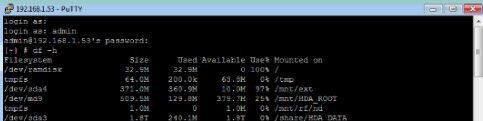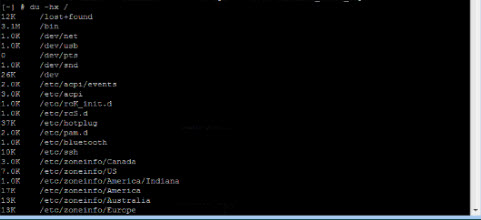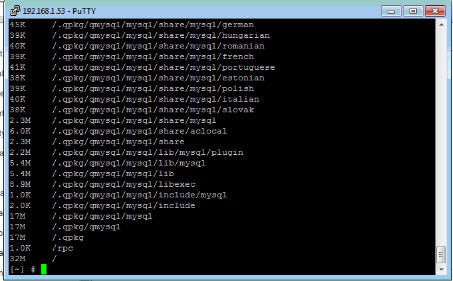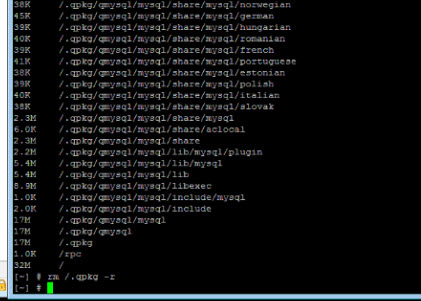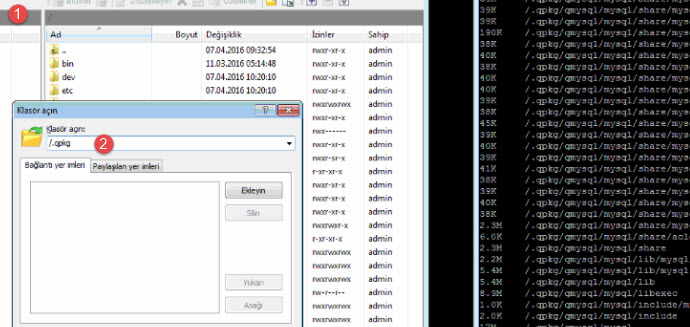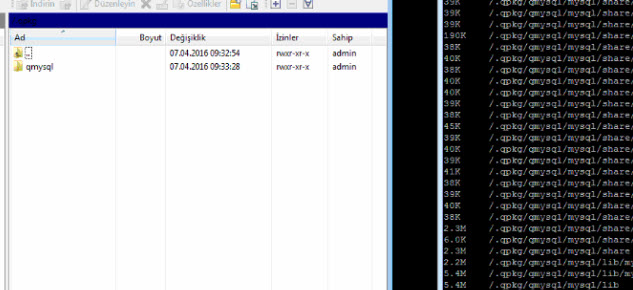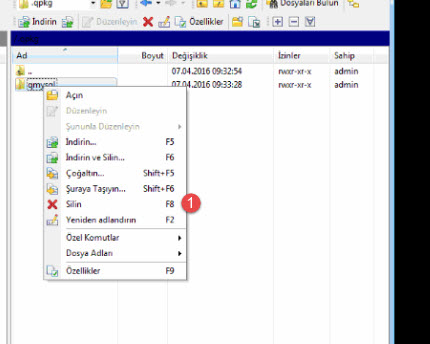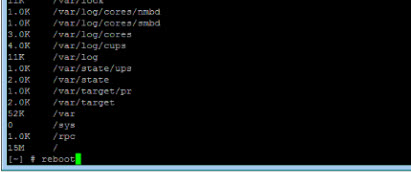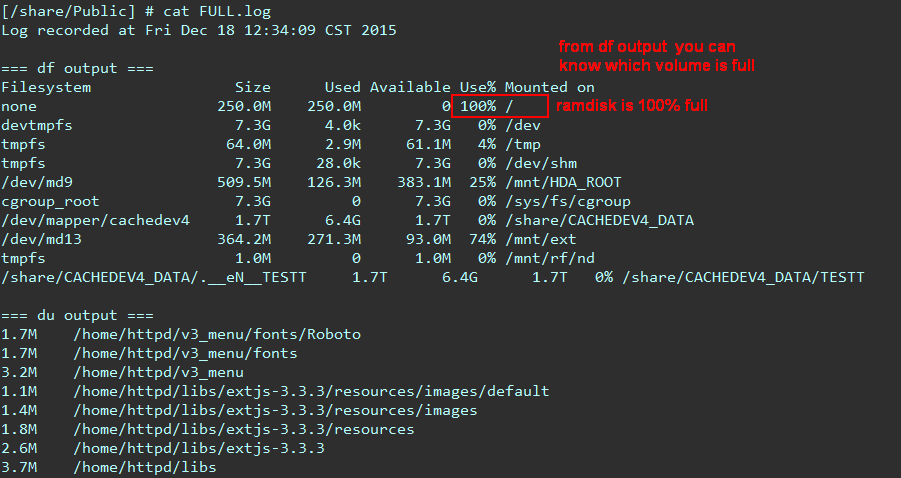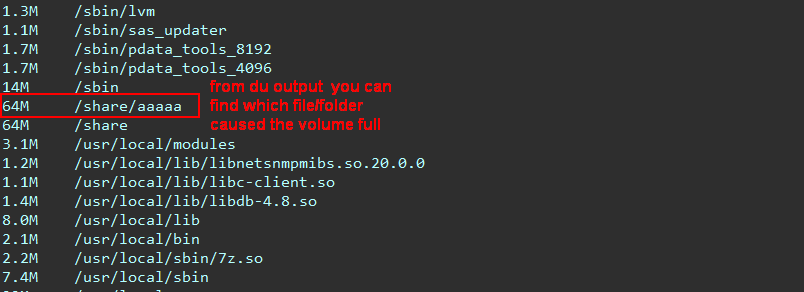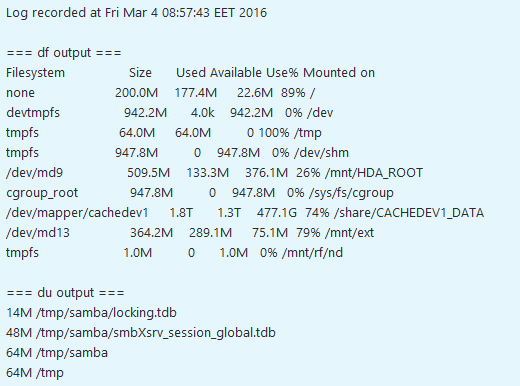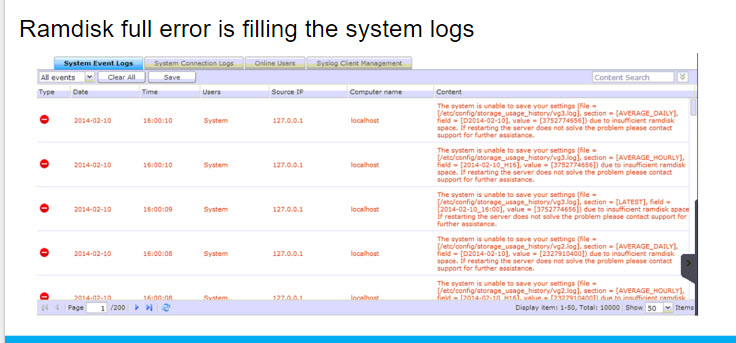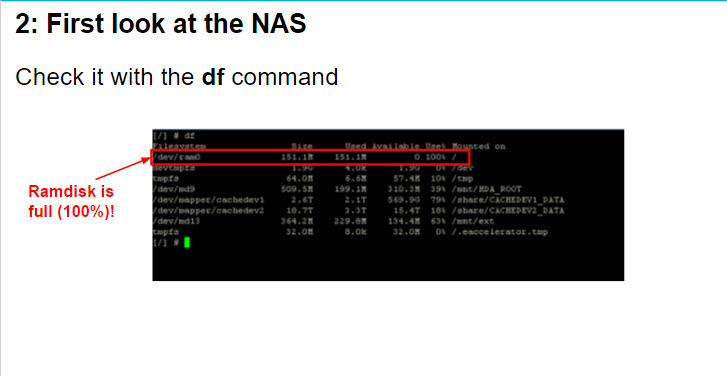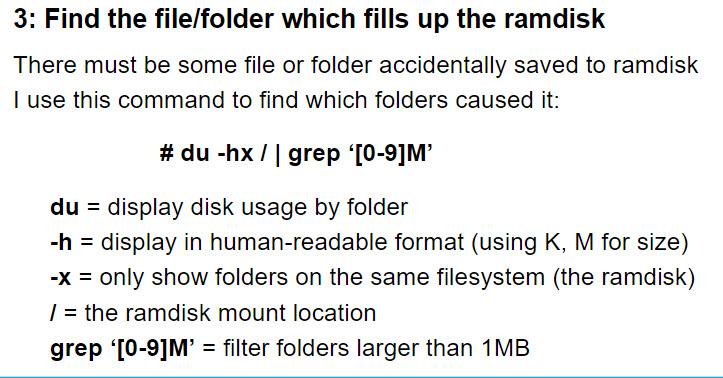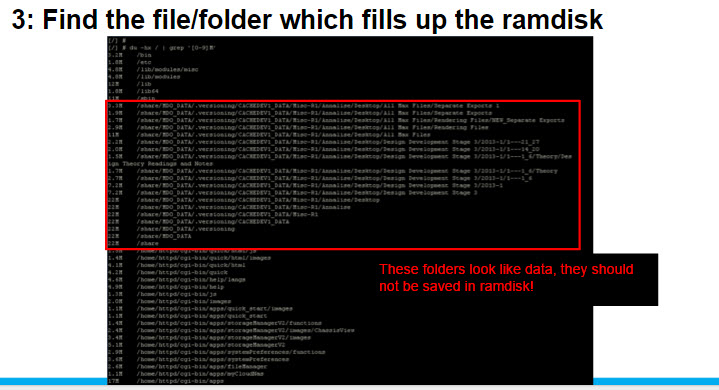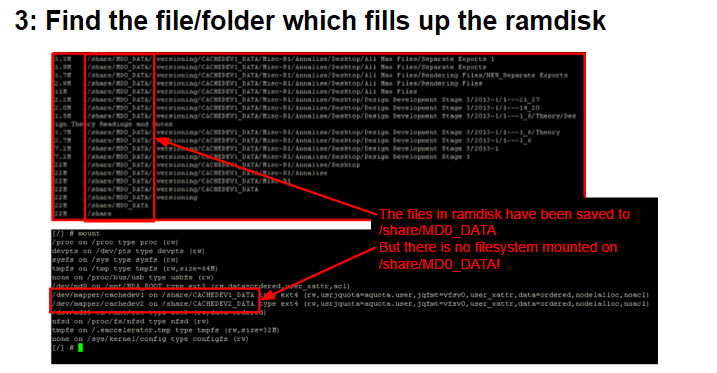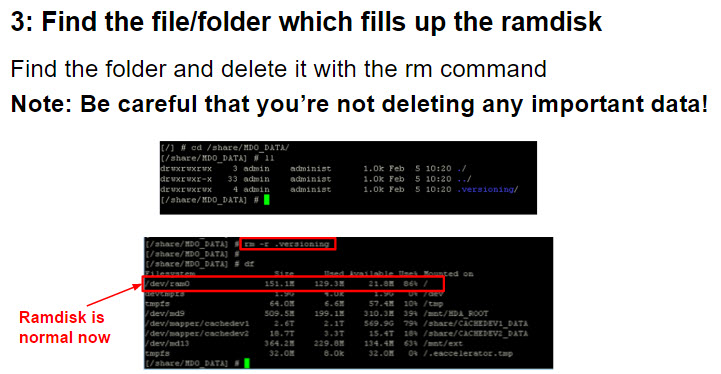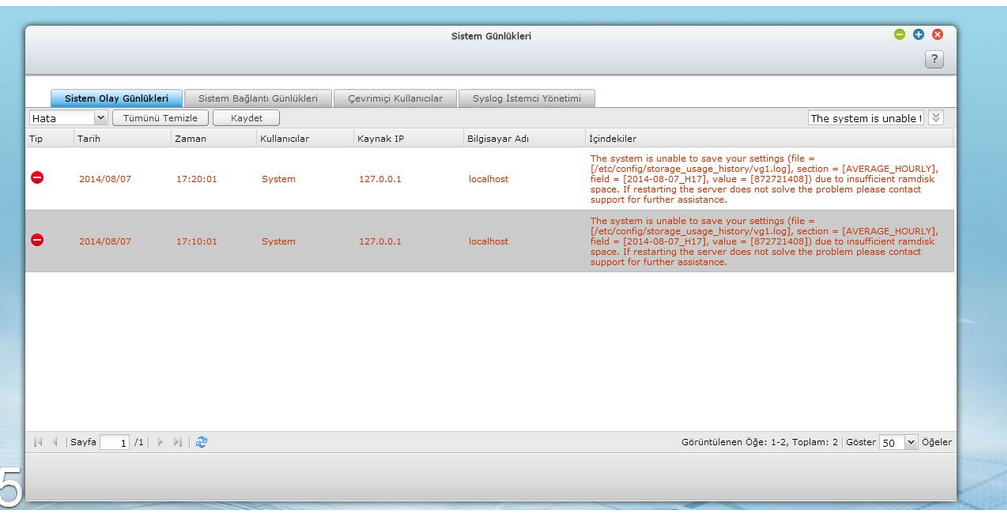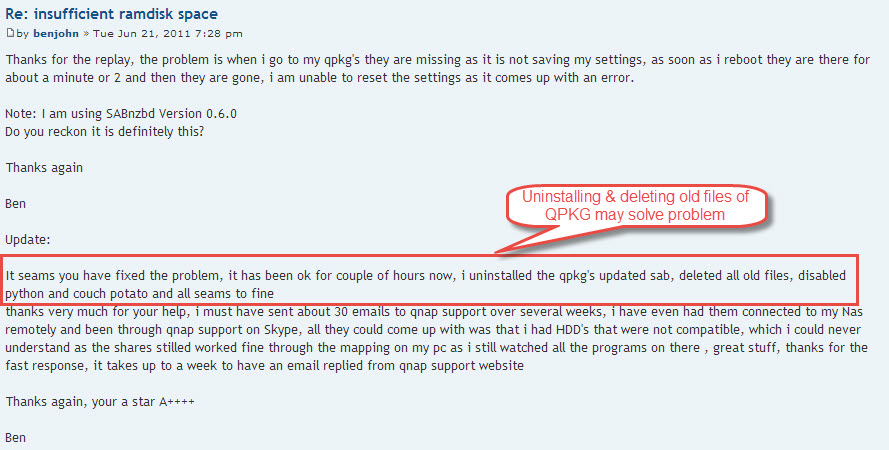I - How To Find And Delete Ramdisk Space Error File
II – Additional Info 1: How To Find Problem With Using QFull Software;
III – Additional Info 2: If Smb Casue This Problem; Relocate This File To Another Folder
IV – Additional Info 3: Qnap Documantation About How To Finde & Delete Ramdisk Error File/Folder
V – Additional Info 4: Fast Easiest Second Way Is Diable’ing QPKG’s and Restart Your Nas (But Not A True Solution
V -Bonus; Qnap Helpdesk Offical Solution (hım.. Doesnt Work, But Still Can Try This! :))
.
I – How To Find And Delete Ramdisk Space Error File
1 – Download putty and login to your NAS
2 – type this command;
df -h
3 – as you can see our /dev/ramdisk seem %100 used. To understant what may cause this problem, type this command;
du -hx /
4 – So we only got 32 Mb space , but as you can see /.qpkg folder fills the whole space! We must delete this! just use this command
rm /.qpkg -r
5 – Alternativly you can use Winscp, login to Qnap and delete this file;
6 – Now, reboot your NAS.. This shuld fix the problem;
.
II – Additional Info 1: How To Find Problem With Using QFull Software;
What is Qfull?
Qfull is a package to get analysis log for the issues of “ramdisk full” error
How to get the qpkg:
http://download.qnap.com/Storage/tsd/utility/Qfull_0.1.zip
How to use:
1. Install in the App Center
2. The package will monitor for any volume full every 60 seconds
3. If any volume was full, it will generate log file FULL.log in the Public share
Example log file: Create a Ticket On www.qnap.com and send This File to Qnap Support Team;
.
III – Additional Info 2: If Smb Casue This Problem; Relocate This File To Another Folder
Example log;
Type;
df -h shows 100% usage on /
du -hax /
.
.
Example, .samba_tdb seems like the problem.. You should proof if the .samba_tdb is the source of the error. Type;
ls -l /tmp/.samba_tdb
.
If thats true, just type these commands to solve problem;
1. setcfg Samba tdb_path “/share/CACHEDEV1_DATA/.samba_tdb”
2. reboot nas.
.
IV – Additional Info 3: Qnap Documantation About How To Finde & Delete Ramdisk Error File/Folder
.
V – Additional Info 4: Fast Easiest Second Way Is Diable’ing QPKG’s and Restart Your Nas (But Not A True Solution
What Cause Problem?
The NAS firmware itself is unlikley flooding the RAM drive. Typical key reasons are outdated QPKG like SABnzbd+ 0.5.x. Theoretically, when using large temporary tables in mySQL, the same issue can happen, too.
The root cause of the ‘RAMDisk Full’ problem can be that some of your QPKG has updates/configuration errors OR your NAS current firmware has a problem.
Please disable all extensions and upgrade one by one.
Example:
http://forum.qnap.com/viewtopic.php?f=50&t=42133
.
How To Upgrade Qnap Firmware
Open Qnapfinder, choose your Qnap. At the top of the menus, choose tools ->firmware Update. This is the best,easiest and safe way to update,
Update Firmware by Finder
The NAS firmware can be updated by the QNAP Finder. Select a NAS model and choose “Update Firmware” from the “Tools” menu.
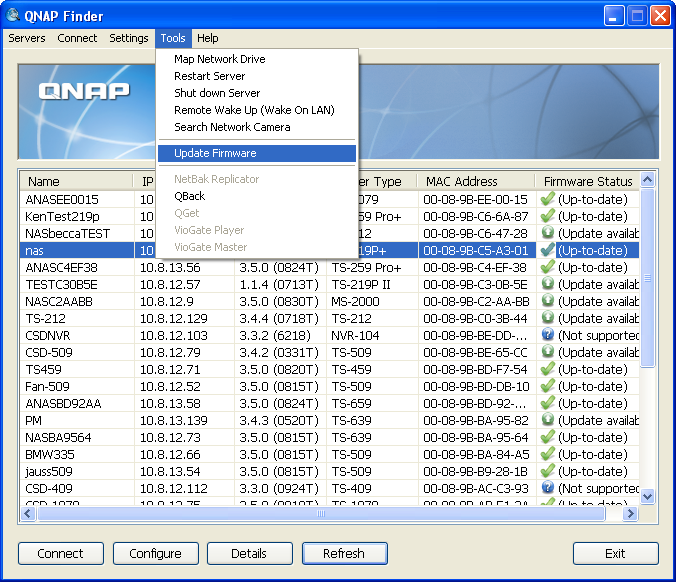
Login the NAS as an administrator.
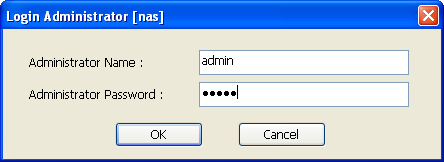
Browse and select the firmware for the NAS. Click “Start” to update the system.
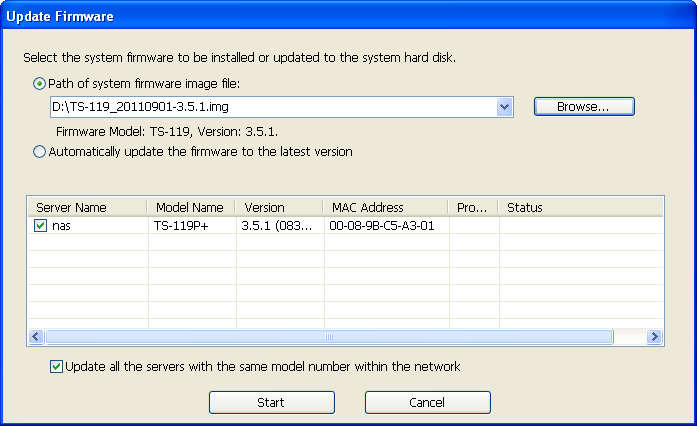
|
Note: The NAS servers of the same model on the same LAN can be updated by the Finder at the same time. Administrator access is required for system update. |
.
IV -Bonus; Qnap Helpdesk Solution (hım.. Doesnt Work, But Can Still Try This! :))
First, I would suggest you to go into the QPKG Center, disable all of your QPKGs and after that – reboot your NAS unit and check again in the System Logs if the ‘insufficient ramdisk space’ message appears again -
a) This should solve the ‘insufficient ramdisk space’ situation. After this is done, you can enable your QPKGs one by one, and check your RAMDisk to see if it is filling up. I hope this will help you determine which QPKG is causing your RAMDisk to fill up.
b) If the message still appears, it’s most likely a firmware issue. To solve this situation, please, remove all QPKG and reboot NAS once, and then update your NAS firmware again.
If the steps provided above don’t help, please, send us your QPKG log file and the System log file for our analysis (see below for the instructions*).
*To get QPKG log file, please, perform the following -
1. Download the QPKG from the following link and unzip it.
http://us1.qnap.com/Storage/tsd/utility/QNAP_Diagnostic_Tool_0.4.0.zip
2. Install the QPKG from the NAS App Center
3. Enable the “QNAP Diagnostic Tool” App
4. Follow the link to the Diagnostic Tool
5. Select the “Dump Logs” page
6. Click Dump, and download the zip file from the link
7. Remove the QNAP Diagnostic Tool from the App Center
8. Please, send me the zip file
*To get the System log file, go to the System Settings -> System Logs -> System Event Logs and press the button ‘Save’ and please, send us the zip file
Please, before doing the update, don’t forget to backup your data first!
http://helpdesk.qnap.com/index.php?/Knowledgebase/Article/View/339/0/i-have-received-insufficient-ramdisk-space-message-in-the-system-log-file-which-process-or-application-is-making-the-ramdisk-full-what-i-have-to-do-to-avoid-this-situation
.
Regarding the ‘insufficient ramdisk space’, addition stuff to check -
- IPKG stuff installed (check with a command ‘ipkg list_installed’ OR the command ‘grep’ to help get the information you need – ipkg list | grep -i “git”) or other applications installed
- some single volume 4th partition’s crash (please confirm by “dmesg”) will cause the RAM DISK full issue too. Please, do the data backup first (by Art)
- if you are using the Download station, check if files are saved in “Qdownload” folder. If yes, please change back to the “Download” folder (by Art)
- a backup process, sometimes it can’t find the destination folder, and it’s dumping everything in the RamDisk (being the default folder).
http://helpdesk.qnap.com/index.php?/Knowledgebase/Article/View/339/0/i-have-received-insufficient-ramdisk-space-message-in-the-system-log-file-which-process-or-application-is-making-the-ramdisk-full-what-i-have-to-do-to-avoid-this-situation