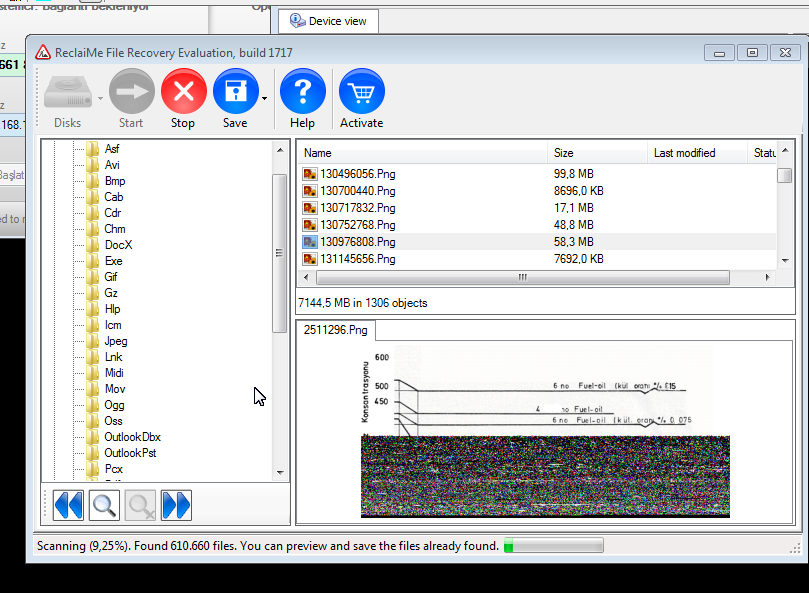I try this software and works great! Simply plug all HDDs to your windows pc, and double click RAID volume or any simple HDD to recover datas. Here is a screenshot from one of our costumer:
This software found 610.660 files at %9.25 of process.
Bottom part of it, you cant view your files in real folder tree.
Here is “About” information:
QNAP Recovery
From : http://www.reclaime.com/library/qnap-recovery.aspx
You can easily and effectively recover data from a QNAP device using ReclaiMe File Recovery. However, some people first prefer to try other options of troubleshooting instead of data recovery. So we start this article from the description of the main troubleshooting actions, leaving data recovery at the end.
Troubleshooting actions depend on the type of damage you deal with. Further we discuss the most common cases of QNAP failure.
QNAP device does not turn on
If your QNAP does not turn on any longer, probably you have a problem with the unit itself, therefore you should replace it. To do this you need to write the disk order somewhere, and then pull the disks out the device. Note that disk trays in QNAP are labeled on the factory.
After you sort out the disks you should either replace your QNAP under warranty or buy another one. Then you need to put the disks to the new QNAP keeping the correct disk order. If damage does not affect disks or disk content, most likely your new system will work as before damage occurred.
QNAP turns on but its behavior is strange
If your QNAP is out of warranty and behaves strangely when turning on like:
- turns on and hangs during startup,
- does not beep after the power is on,
- does not turn on at all,
then, likely, you face the Power Supply Unit (PSU) failure. The best solution in this case is to take the device to a local repair shop to check the PSU. Most likely after a technician replaces the PSU, the device will work again.
QNAP device is OK but you cannot access the data
If your QNAP starts up OK, and maybe you can even connect to its web control panel, but the RAID status is listed as failed, or there seems to be no data, it means some data corruption on the disks. In this case, consider the recovery options listed below.
QNAP support
First you can try to contact QNAP support; sometimes they can help you troubleshoot the case for free. We cannot say that QNAP support can fix any failure, but you should make an attempt, anyway it is free and spoils nothing. At worst you leave with what you had before and can proceed to recover data.
Using Linux
If you for some reason do not want to contact QNAP support, you can try to connect the QNAP disks separately to any computer running Linux and see whether the partitions will be mounted or not. Note that if you have contacted QNAP support but they were not able to help you, then you do not need to get busy with Linux. ONAP support troubleshoots the cases in the same way and most likely they are more experienced than you are.
Data recovery
So, if all the above does not help you, the only option for you is data recovery using special software.
QNAP device combines the disks in a single storage using RAID technology. QNAP uses Linux md-raid driver to manage RAID array. If the md-raid records are damaged, an operating system cannot access a RAID volume any longer. For user side such a situation looks like data loss.
In this case you should use ReclaiMe File Recovery software which is capable of processing slightly damaged md-raid structures for all RAID types used in QNAP devices. So, to recover data from a failed QNAP you should do the following:
- Pull the disks out of the QNAP and connect them separately to the computer running Windows. It is better to use SATA ports on the motherboard but if it is impossible, USB is also acceptable.
- Download and launch ReclaiMe File Recovery software.
- Select the desired volume and start the scanning. Look for your volume under the Linux MD RAID volumes section.

- Save the needed files and folders.
If you launch ReclaiMe File Recovery but do not see the appropriate volumes, most likely md-raid records are damaged significantly. In this case first you need to recover configuration of the RAID array used in your QNAP and only thereafter start to recover data. To recover RAID array configuration use ReclaiMe Free RAID Recovery and then just click Run ReclaiMe to recover data button.
Qnap RAID Data Recovery with ReclaiMe Free RAID Recovery ReclaiMe Free RAID Recovery Programı ile Qnap RAID veri Kurtarma,