I – A Hard Disk Drive Error İs Shown On The NAS. What Should I Do?
II – How To Remove Broken HDD & Replace New One?
III – My NAS Seems In Degreed Mode, But None Of My HDD Gives Error? How To Identify Which HDD Got Problem With md_checker Command
IV - After Disk Changed, Qnap Rebuilding Doesnt Start.
V – After Disk Changed, Qnap Rebuilding Still Doesnt Start, Even I Set New HDD as An Encloser?
VI – Rebuilding Process is Really Slow And Seems Like Taking Forever?
VII – How To Speedup RAID Progress With Putty Command Lines
.
I – A Hard Disk Drive Error İs Shown On The NAS. What Should I Do?
Check if the following logs are shown:
1 – The message “disk drive x failed or is unplugged” is shown on “System Administration” > “System Logs” (requires admin access to the web administration page of the NAS).
2 – The message “disk drive x failed or is unplugged” is shown on the LCD panel (if available).
3 – A disk error message is shown on “Disk Management” > “Volume Management”, for example, “no disk”.
.
II – How To Remove Broken HDD & Replace New One?
Solution:
- RAID 1, RAID 5, RAID 6: Turn off the NAS and replace the failed hard disk drive(s) with new one(s). Turn on the NAS after installing the new hard disk drive(s). The NAS will perform RAID rebuilding. If RAID rebuilding is successful, the NAS will run properly again and the RAID data protection will be active.
My Advice;
1 – Power off Qnap.
2 – Remove broken HDD.
3 – Replace new HDD;

4 – Start Qnap again,
5 – When Qnap becomes reachable, check if RAID rebuilding goes right
.
Offical Qnap Advice;
Replacing the failed hard drive:
- Take out the disk tray.
- Remove the hard disk drive from the disk tray. Check if the hard disk drive is damaged. (Unplug the possible damaged hard disk drive and insert it to another NAS or machine (if any) to check if the hard disk drive can be read.)
- Replace the damaged hard disk drive with a new one.
- Check the master and slave settings of the hard disk drive.
Disk checking after replacing the failed hard disk drive:
- Turn on the NAS.
- Make sure no disk error message is shown on the LCD panel (if available).
- Login the NAS as an administrator.
- Check the disk status on “Disk Management” > “Volume Management”. If the message “Not initialized” is shown, the hard disk drive is installed correctly.
- To configure the new hard disk drive as single disk volume, initialize the hard disk drive by the web-based interface.
- If the disk volume is configured as RAID 1/5/6, the NAS will rebuild the RAID configuration upon successful restart. Make sure the NAS works properly and no errors are shown after RAID rebuilding.
After Changing broken HDD witn new one, Rebuilding should start;
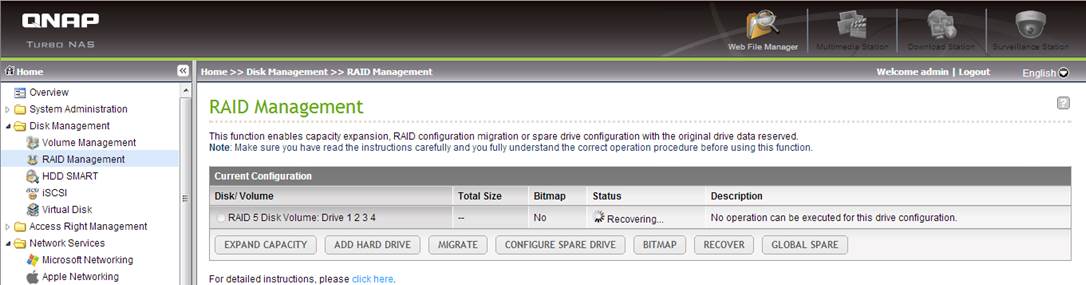
- RAID 10: If only one hard drive fails or two non-adjacent hard drives fail, turn off the NAS and replace the failed hard disk drive(s) with new one(s). Turn on the NAS after installing the new hard disk drive(s). The NAS will perform RAID rebuilding. If RAID rebuilding is successful, the NAS will run properly again and the RAID data protection will be active. If two adjacent hard drives fail in a RAID 10 volume, the data cannot be recovered anymore. Please replace the hard drives and create a new disk volume with the new hard drives.
Note: It is recommended to replace the failed hard disk drives with new ones of the same brand and same modelThe RAID configuration cannot be rebuilt if the number of failed hard drives has exceeded the maximum limit. The disk data will be lost in such case.
- Single disk volume, JBOD, RAID 0: Turn off the NAS; replace the damaged hard disk drive(s) and then restart the NAS. Upon successful system startup, login to the NAS as an administrator. Go to “Disk Management” > “Volume Management” to configure the disk volume. The newly installed hard disk drive(s) will be formatted and all the disk data will be cleared.Note: The data on the damaged hard disk drive(s) cannot be recovered.
.
III – My NAS Seems In Degreed Mode, But None Of My HDD Gives Error? How To Identify Which HDD Got Problem With md_checker Command
Costumer 6.th HDD Seems Gives Error, But Its Not Part Of RAID..
So Login NAS Via Putty, and Type md_checker;
Also you can understood which HDD is not in RAID with this;
..So our first HDD is not in that list.. and this means we must change this HDD with a new one..
.
IV - After Disk Changed, Qnap Rebuilding Doesnt Start.
If you plugin a new HDD, but if doesnt start, just go to disk managment and set new HDD as “Encloser Spare”
2 – This Should start rebuilding;
.
IV – After Disk Changed, Qnap Rebuilding Still Doesnt Start, Even I Set New HDD as An Encloser?
1 – You may loose more HDD than tolerated (examle 2 HDD may broken at your RAID 5 system)
You have to backup your datas, and resintall Qnap once again without damaged HDDs
Be sure if you dont loose more HDD than RAID tolarated.
Go “Disk Management” > “Volume Management”. ;
If you loose more HDD than RAID tolarance, you system seems like this picture down below and RAID rebuilding doesnt start.
.
At this kind of cases, you must backup your datas, and re-install Qnap to use it back again.
2 – New Plugged HDD size maybe less than other HDDs size;
If you try to plug 2 TB HDD in your RAID 5 with 3 TB sized HDD build, Qnap doesnt accept to add this HDD to RAID and rebuilding doesnt start because of this
3 – New plugged hard disk drive may be damaged. Please try a different hard disk drive.
Dont say its impossable; many of our our costumers face this kind of problems, so please try another HDD. Also sometimes costumers try to format their broken HDD and plugin back to RAID buidngs; sorry, this doesnt work too.
4 – The drive bay may be damaged. Please insert the hard drive into another bay (if any) and try again.
There is only one way to check this problem, plugging another HDD to that Drive bay. to do this, first power off Qnap, plugin new HDD start Qnao back again and check if Qnao can initilize new one or not.
Disk may seems Healty, But if it gives warning, Qnap will not accept it to RAID;
5 – The hard disk drive is not supported. Please see the compatibility list: http://www.qnap.com/pro_compatibility.asp
.
IV – Rebuilding Process is Really Slow And Seems Like Taking Forever?
1 – RAID 1 rebuilding takes 23 Hours?? Something maybe wrong with my Qnap, so..
2 – If you check CPU, you’ll realize that something maybe wrong with Qnap;
3 – I realize that Media library trying to check system, so I shut down this service;
4 – After this service is shut down, CPU usage turns normal,and rebuilding completes in a few hours;
.
V – How To Speedup RAID Progress With Putty Command Lines
Login with putty and type this command;
echo 50000 > /proc/sys/dev/raid/speed_limit_min
http://www.cyberciti.biz/tips/linux-raid-increase-resync-rebuild-speed.html
.
And that should speed up that process;
.
.
HDD'lerimdem birisi arızalı görünüyor, Ne yapmalıyım?A hard disk drive error is shown on the NAS. What should I do?,
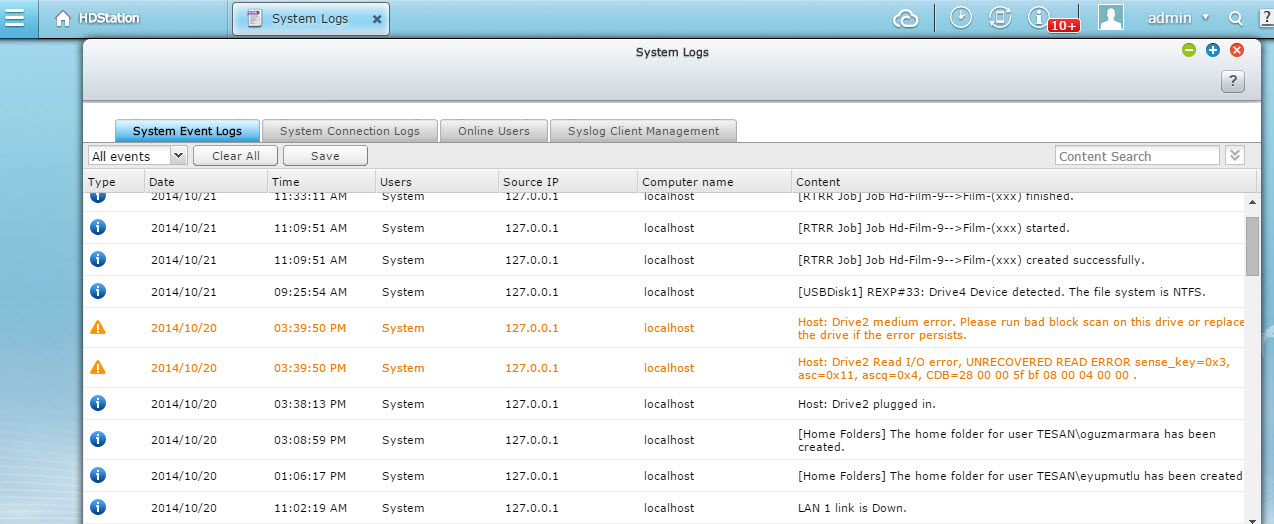

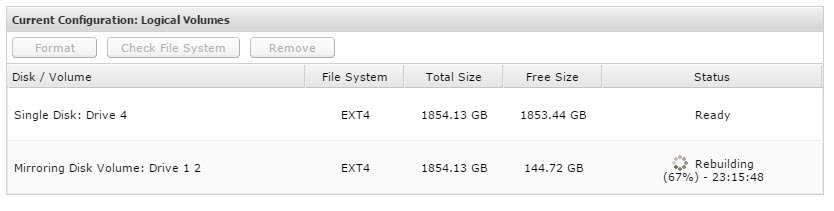
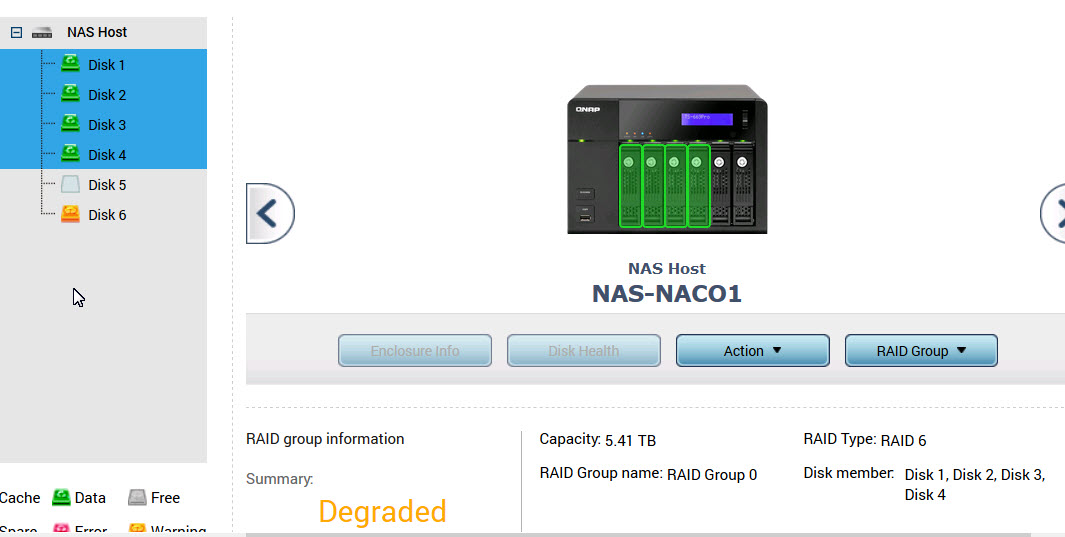
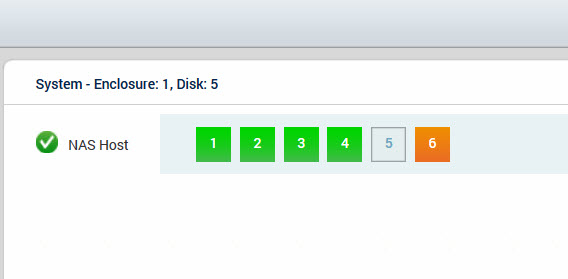
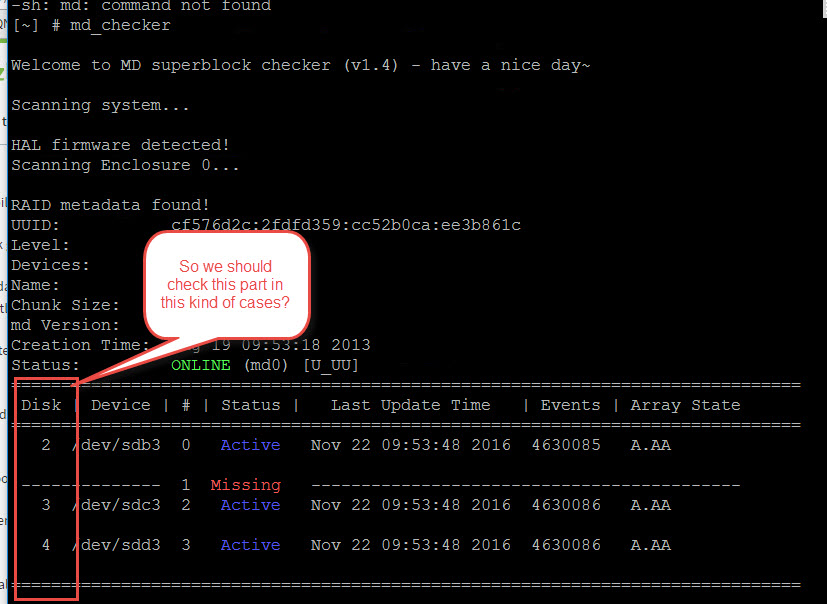
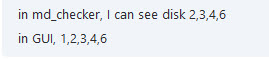
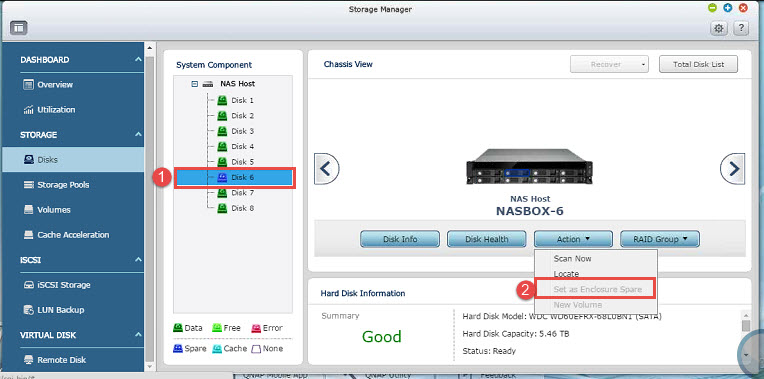

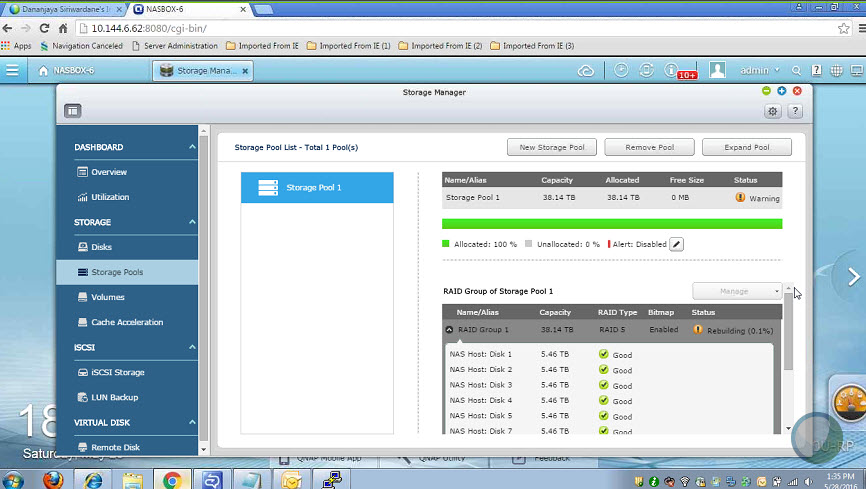
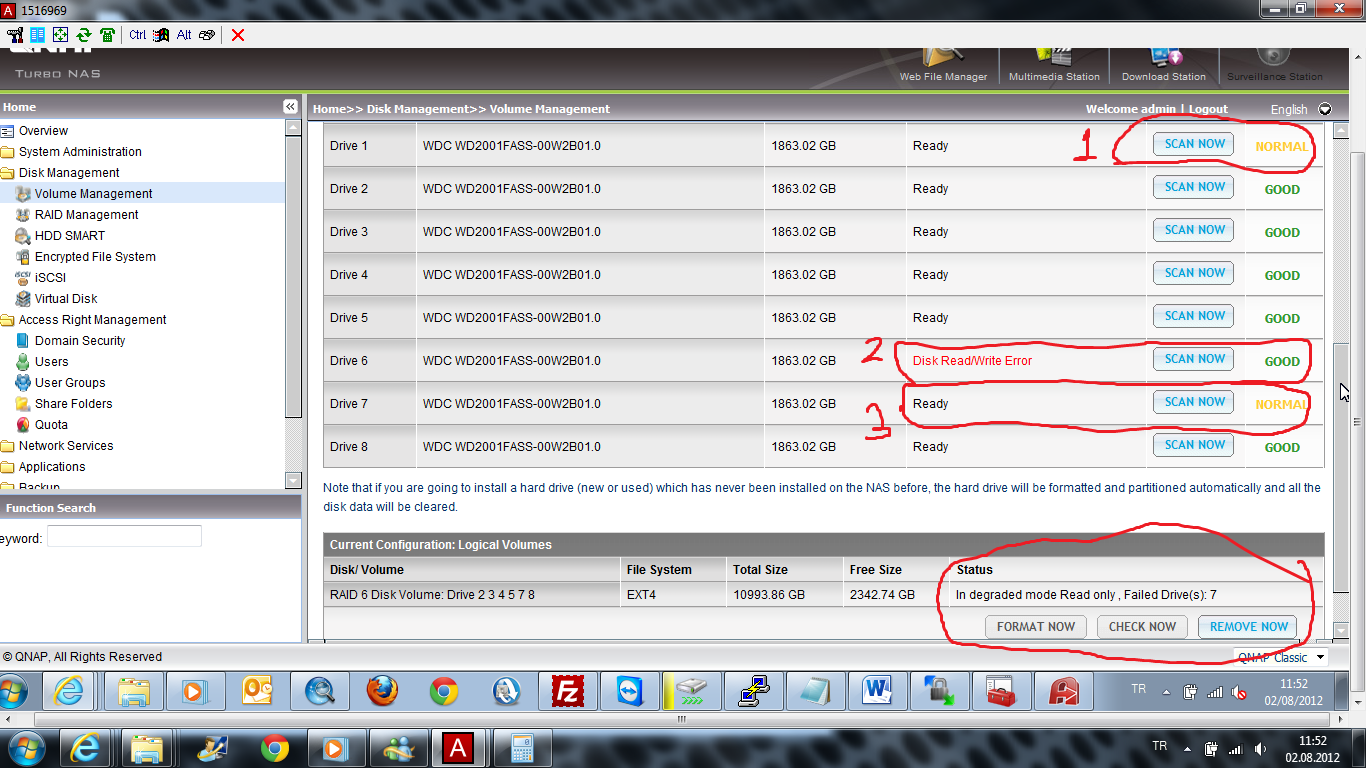
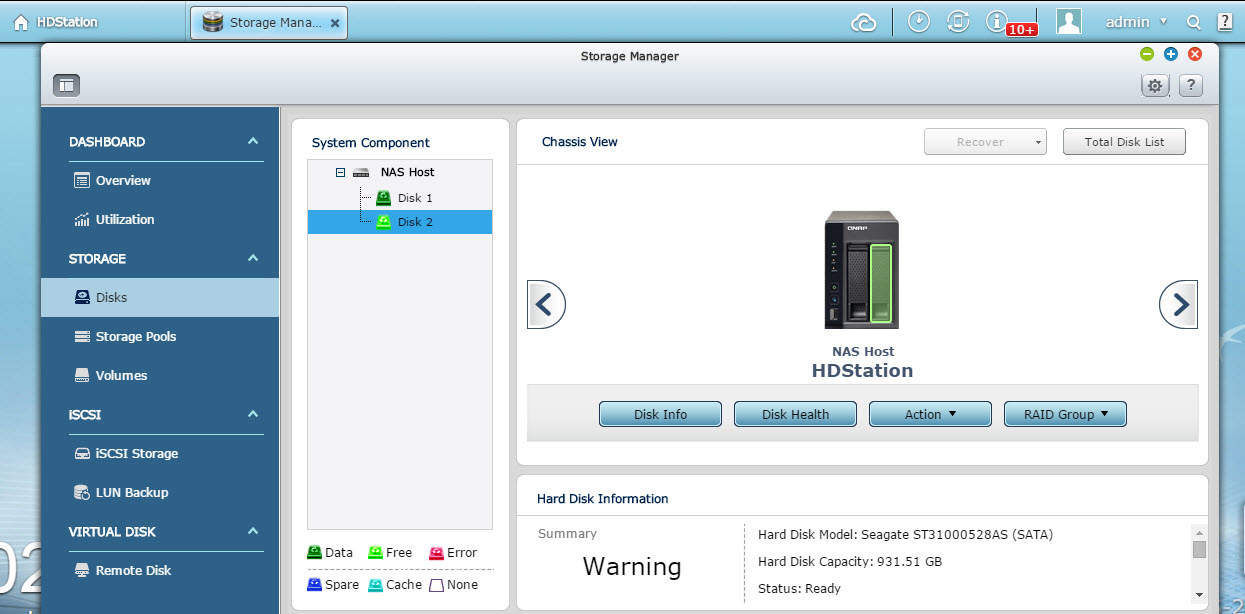
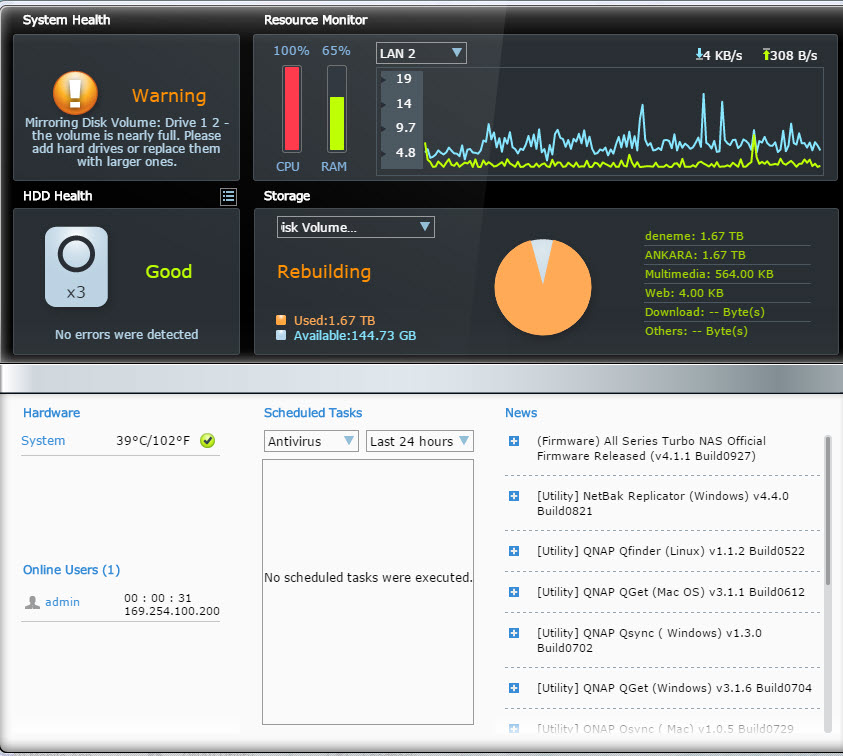
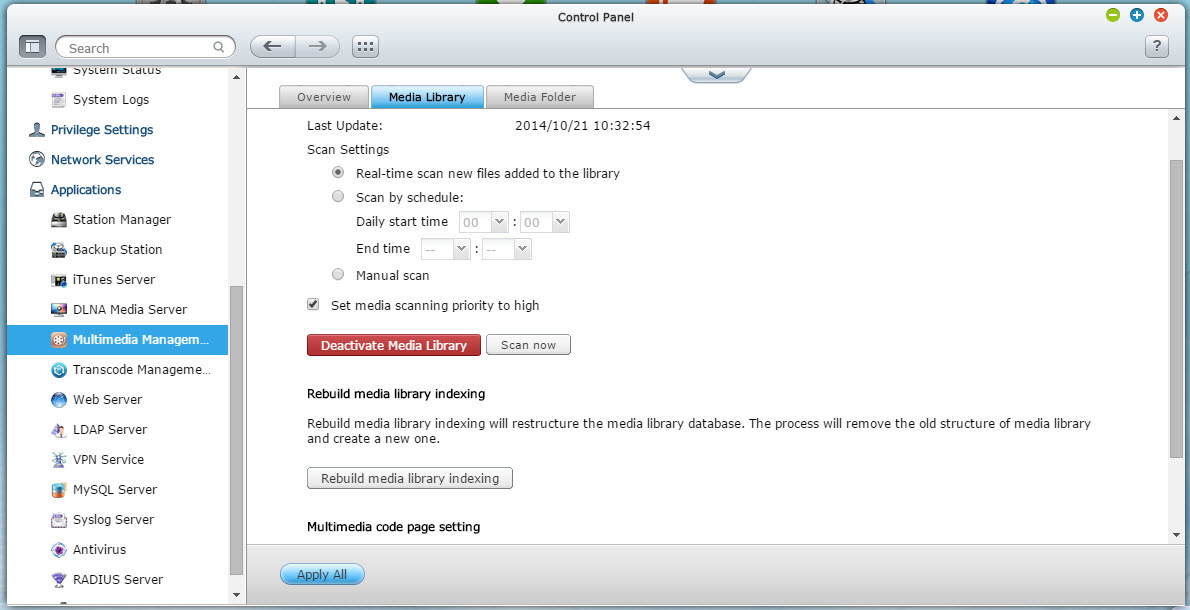
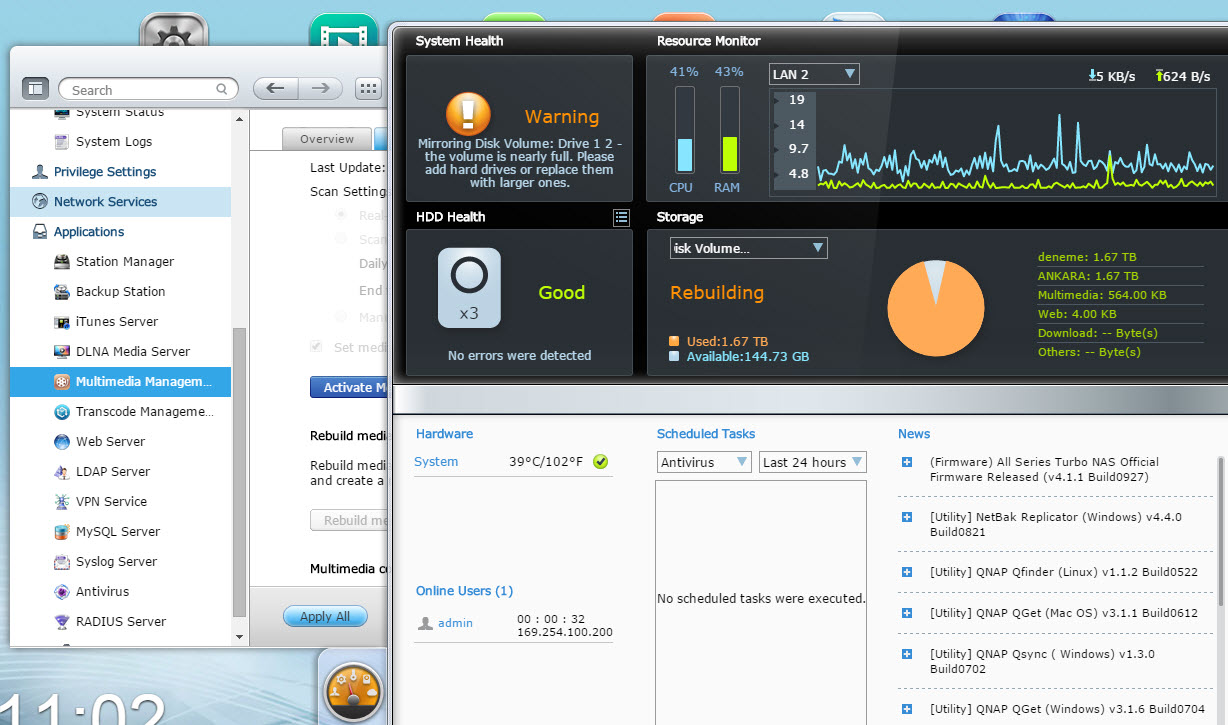
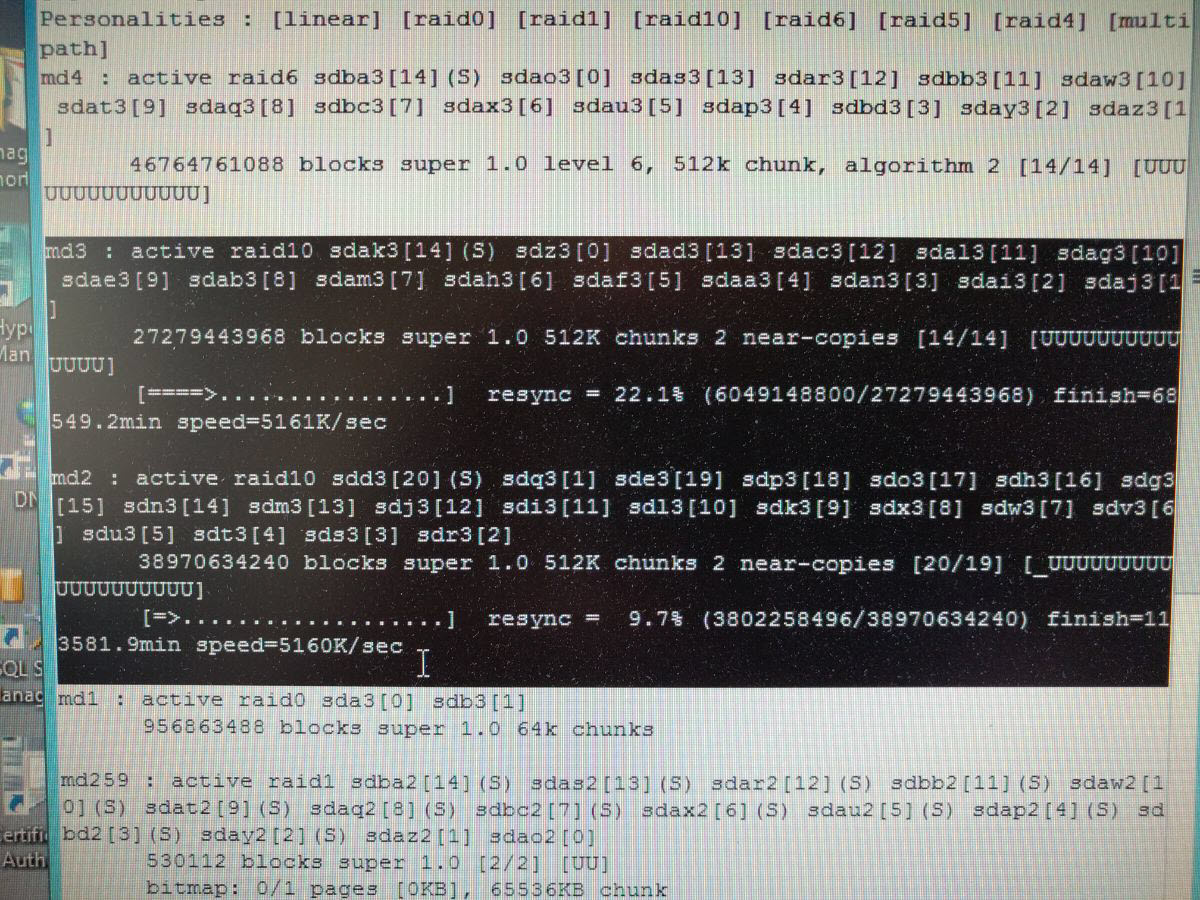
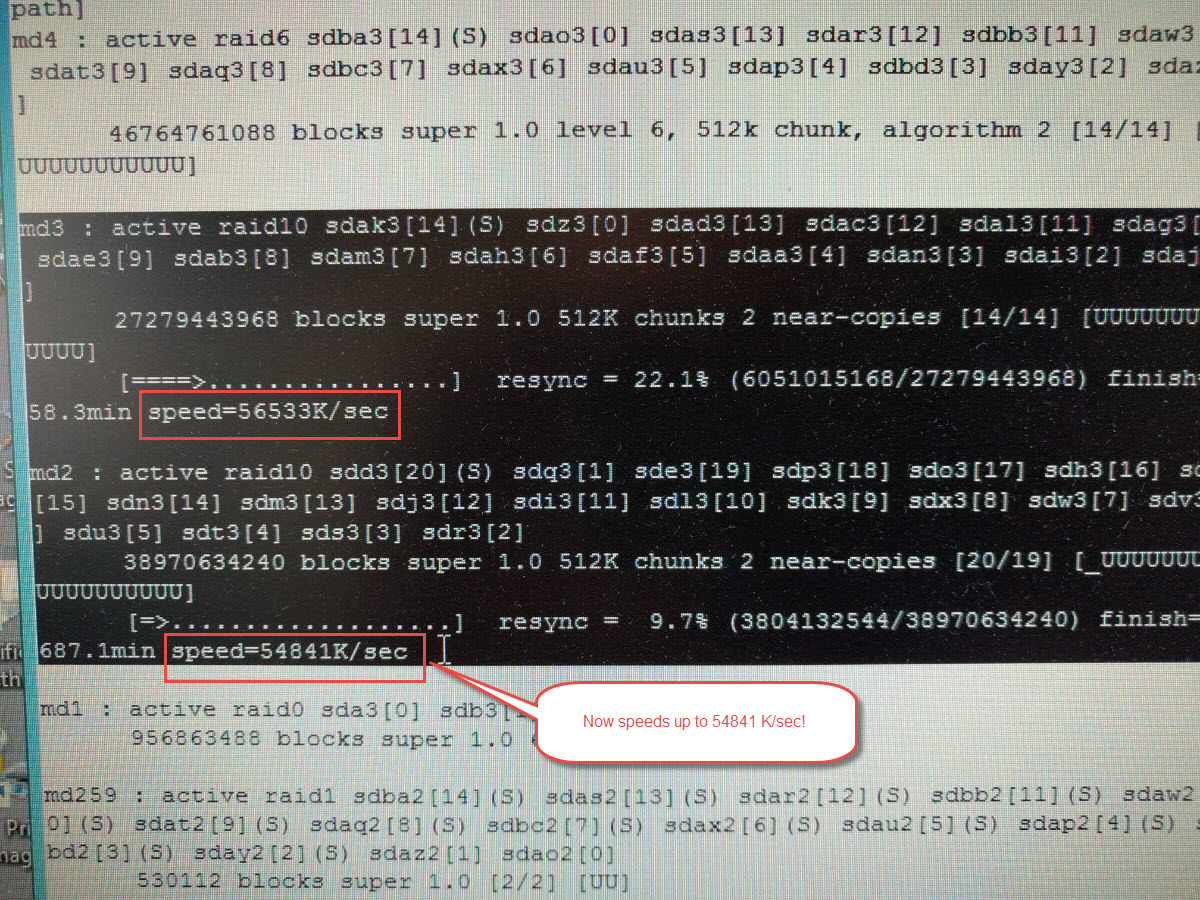

Pingback: How To Fix Buffalo Nas Disk Error Status in Windows